Auto-naming helps creative and marketing teams ensure consistency in the naming structure of their campaigns and projects by automating the previously manual naming process. You can choose to create unique auto-naming formulas for projects and/or campaigns, each with a maximum limit of 255 characters.
Auto-Naming is only available for Business and Enterprise customers.
Auto-Naming Overview
Once auto-naming is enabled in your account, users will not be able to manually update names of projects and campaigns. Instead, the name field will be pre-populated with default text, as seen below.

You will also see a reminder when creating and updating project templates.
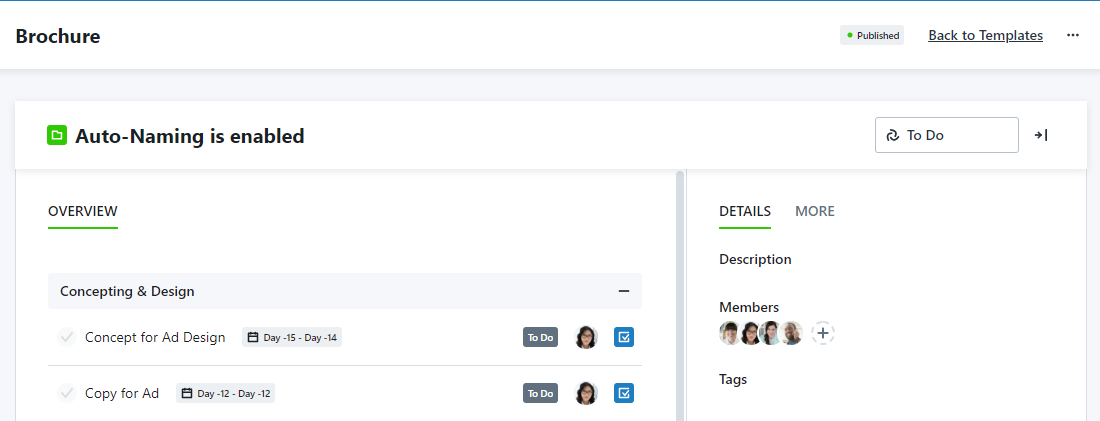
When you create a project or campaign, it will be automatically named based on the specifications your defined formula! If the formula pulls in custom field values or dates, you'll want to ensure these are populated so the full name can display. The name of the project or campaign will dynamically update if the formula values change - so if you pull in a custom field value, and update the custom field selection, the name will automatically update as well.
Configuring Your Auto-Naming Formula
In order to implement auto-naming in your account, we'll create a standardized formula to your specifications that automatically creates read-only names for all new projects and/or campaigns, with the exception of imported work items. This guide will walk you through what we can include in that formula, and what information we need from you. When you're ready to enable auto-naming, email success[at]lytho[dot]com with an example of your requested formula, as detailed below.
Let's say we want to build a project naming structure using the project creation date, auto-numbering, a shortened version of our request name, and a project custom field for the assigned department.
Here are the sample values we'll use for those components:
- A project creation date of December 31, 2019
- Auto-numbering starting at 101
- A request named "Event Request"
- A dropdown custom field called “Department” with a value of “Marketing”
Using auto-naming, we could transform those values into a naming convention that would output “12/31/2019 101 - Event - Department: Marketing”. Throughout this guide we'll illustrate how we can use the auto-naming formula to achieve that result and show you what we can build for your team!
Auto-Naming Components
Here is a comprehensive list of all available auto-naming components for projects and campaigns.
Because projects fall under campaigns, you can use campaign components in your project auto-naming formula, and it will populate relevant information for the project's parent campaign.
| Component | Projects | Campaigns |
|---|---|---|
| Project Created Date | X | |
| Project Start Date | X | |
| Project Due Date | X | |
| Project Number | X | |
| Project Custom Field Name | X | |
| Project Custom Field Value | X | |
| Project Custom Field Abbreviation* | X | |
| Campaign Name | X | |
| Campaign Created Date | X | X |
| Campaign Start Date | X | X |
| Campaign Due Date | X | X |
| Campaign Number | X | X |
| Campaign Custom Field Name | X | X |
| Campaign Custom Field Value | X | X |
| Campaign Custom Field Abbreviation* | X | X |
| Request Name | X | X |
| Request Accepted Date | X | X |
| Request Submitted Date | X | X |
| Request Number | X | X |
* All Dropdown custom fields can be edited to include abbreviations for each of the dropdown values. Once auto-naming has been enabled in your account, add your abbreviations on the Custom Fields page under ACCOUNT SETTINGS.
In our project naming example, we would use the Project Created Date, Project Number, Request Name, Project Custom Field Name, and Project Custom Field Value components, which will output “12312019101Event RequestDepartmentMarketing”. We can also add in spacing, punctuation, and other text between components in the formula, changing it to “12312019 101 - Event Request - Department: Marketing”.
Note that we can't add any characters inside a component; for example, we couldn't change our request name from "Event Request" to "Events Request" using the formula.
Date Formatting Options
By default, dates are output as ddmmyyyy ("12312019"), but we can use date formatting to either clean up the formatting, or pare it down to just the year, month, or quarter.
"Quarter" refers to calendar quarter and cannot be customized to a different fiscal quarter.
| Date Type | Example |
|---|---|
| Month/Day/Year | 12/31/2019 |
| Day/Month/Year | 31/12/2019 |
| Year (4 digits) | 2019 |
| Year (2 digits) | 19 |
| Month (written out) | December |
| Month (numeral) | 12 |
| Day (numeral) | 31 |
| Quarter (numeral) | 4 |
Using date formatting options, we can change our Project Created Date field from the default, non-formatted option of "12312019" to "12/31/2019." So now our output will be “12/31/2019 101 - Event Request - Department: Marketing”.
Truncate Components
You can truncate individual components to help minimize the overall name length. Truncation works like the LEFT function in Excel; we can truncate down to a specified number of characters starting from the left (beginning) of a text string, but not from the right (end). You can truncate a component down to 9 or fewer characters.
In our example, if we truncate down to the first five characters of our Request Name, it will change "Event Request" to "Event," making our final output “12/31/2019 101 - Event - Department: Marketing”.
Let's say that the next request to come in is called "Instagram Ad Request”, the project is created on January 1, 2020, and the Department custom field is set to “Creative". Our auto-naming output for that project would be “1/2/2020 102 - Insta - Department: Creative”.
What We Need from You
When you're ready to enable auto-naming, email success[at]lytho[dot]com with the following information:
- Whether you want auto-names for projects and/or campaigns.
- What components you want in your auto-naming formula(s).
- Any spacing, punctuation, and text you want added in between components.
- Any date formatting you need, and what timezone we should use for your dates.
- Any components you want truncated, and how many characters you'd like them truncated to (no more than 9).