You have the ability to manage requesters for forms built with the form template builder, as well as for forms built with our legacy form builder. By default, any user with the permission to Create Request will be able to create work requests for your team. These permissions can be managed in your Account Settings under Roles and Permissions. Only users with the Create Request permission can be given access to request forms.
Add & Remove Requesters
Only added users will be able to view and select the form to create their request. From your Form Templates list view, you can see associated requesters on the right side.

Add or remove requesters from specific forms by clicking on the plus icon next to the avatars.
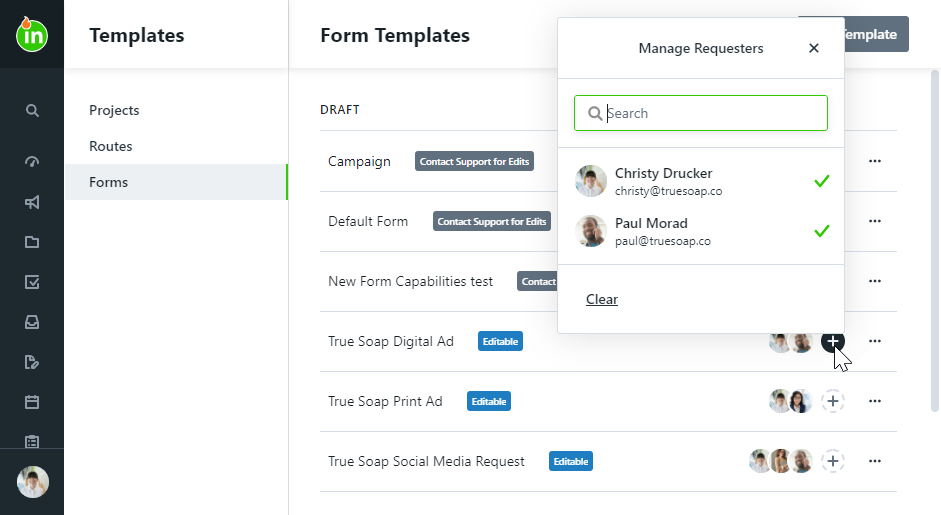
Add a requester by clicking their name. A checkmark will appear next to their name, indicating they have been added.

You can remove a requester by clicking their name, taking away the checkmark.
You also have the option to manage your requesters inside while editing a form by selecting the plus icon in the top right area of your screen.

Auto-Assign Users
By default, the Auto-Assign Users toggle will be turned on. This setting allows any user with the permission to create requests to view and submit your form.
Access the Auto-Assign Users toggle inside the form by clicking the actions menu in the top right-hand corner. This can also be managed from your list view.

Select the toggle to turn Auto-Assign Users off. Turning this off will not remove any current users, but new users will not be automatically be added.