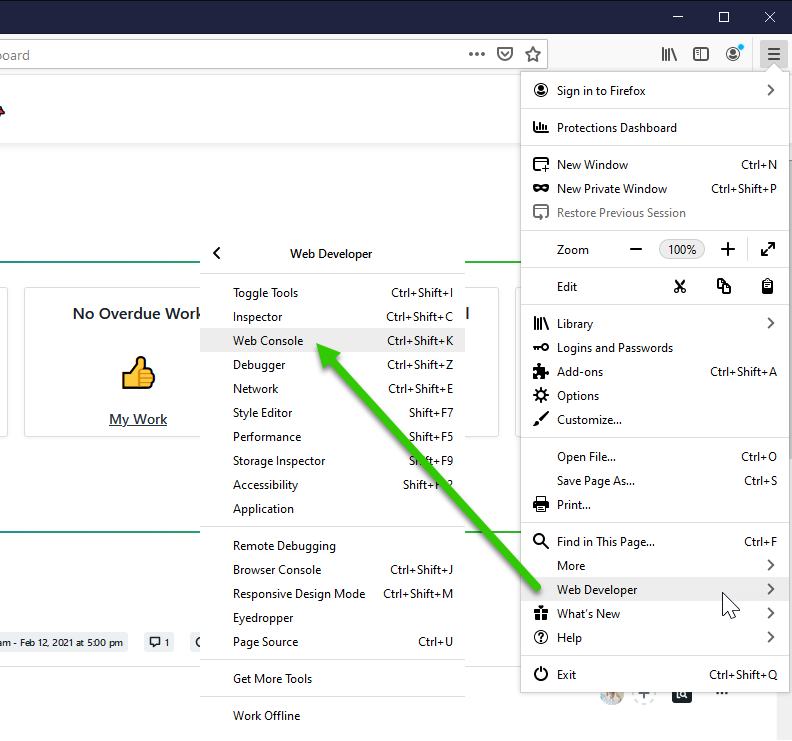Chrome
- Press F12 on your keyboard or open the Chome menu and navigate to More tools > Developer tools
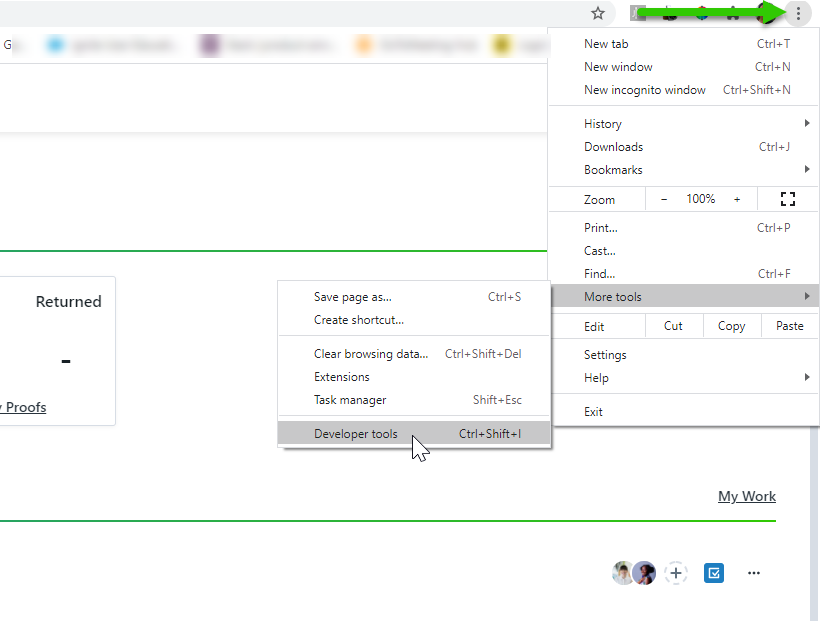
- Select Console
- Select the circle with the slash to clear console
- Recreate the issue within Workflow
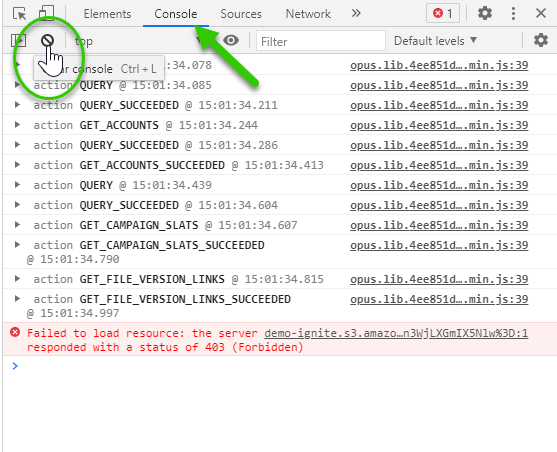
- Right-click in the console area and select Save As to save the log
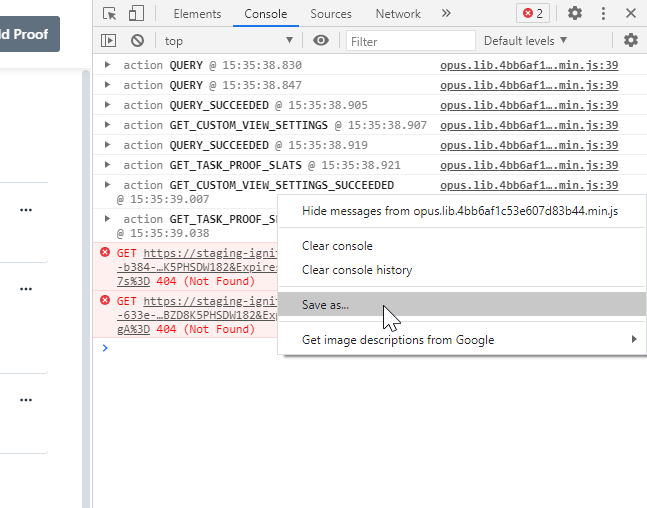
- Select Network
- Right-click and select Save all as HAR with content to save the log
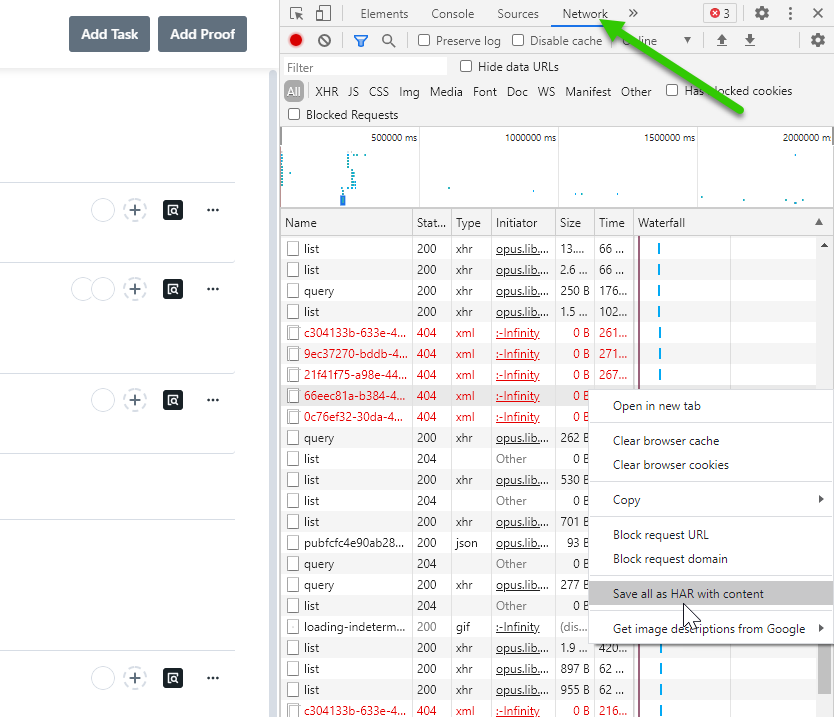
- Send both of these saved files to our Support Team!
Safari
- Open Safari Menu and navigate to Preferences > Advanced tab. Toggle the checkbox for Show Develop Menu in Menu Bar
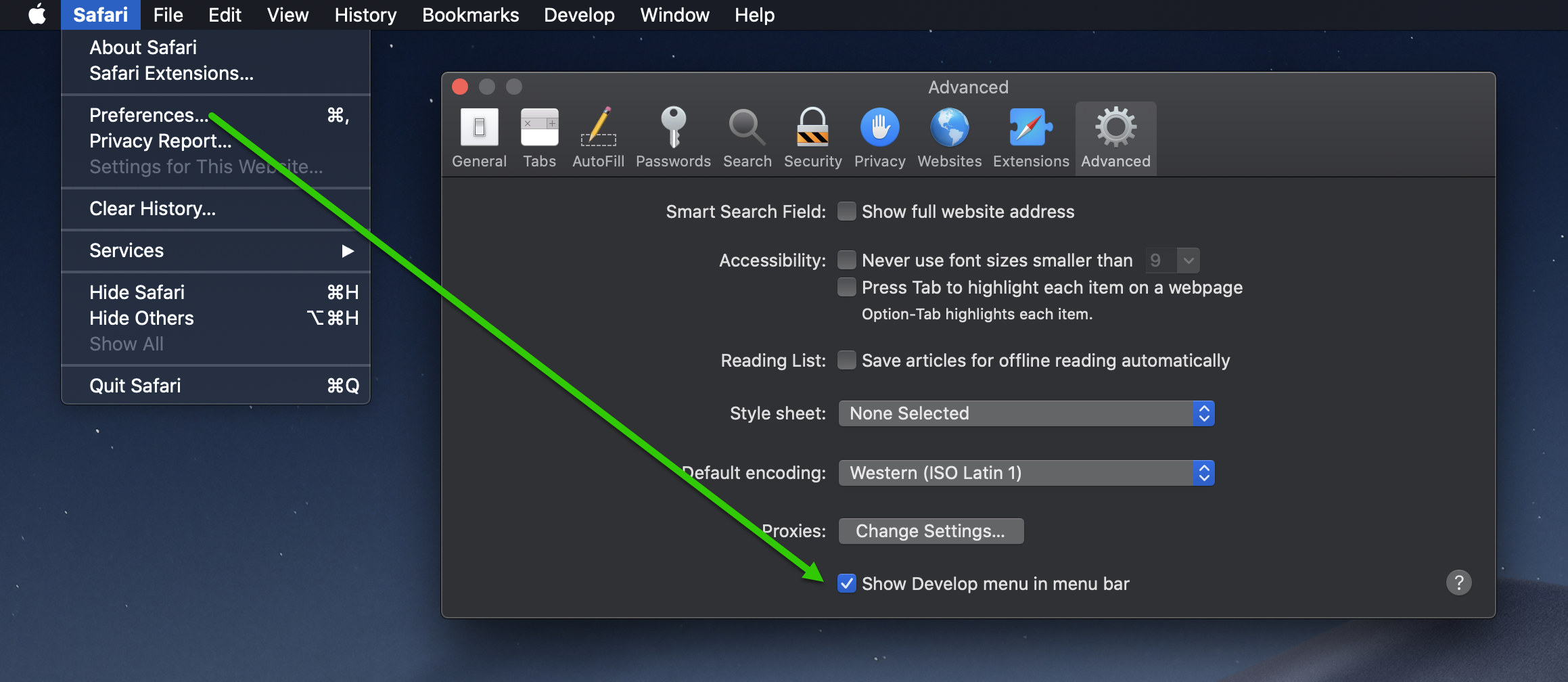
- Open Develop menu and select Connect Web Inspector
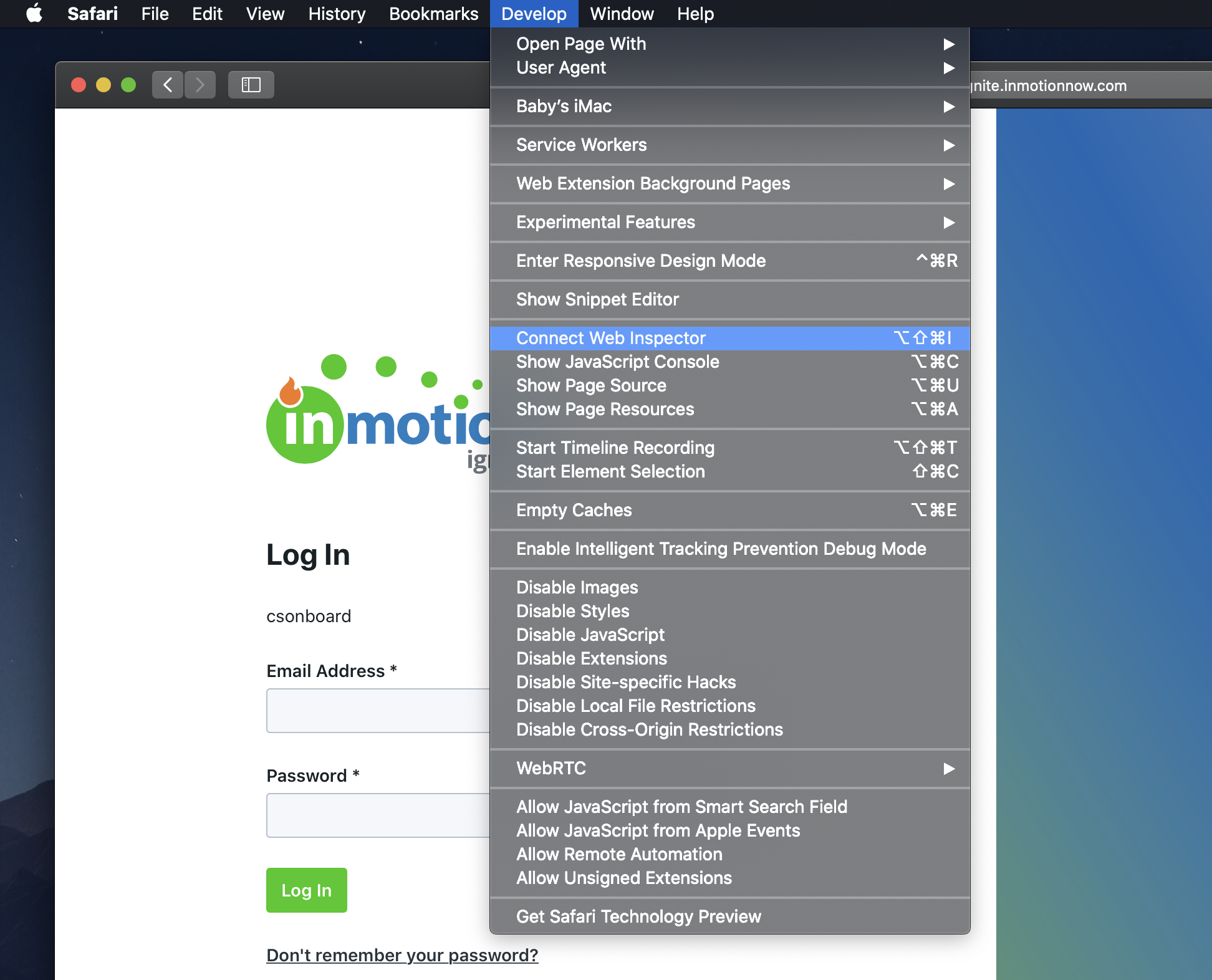
- Click Console tab and then recreate the issue within Workflow
- Left click in the Web Inspector panel and CTRL+S to save log

- Click Network tab and recreate the issue within Workflow
- Left click in the Web Inspector panel and CTRL+S to save log
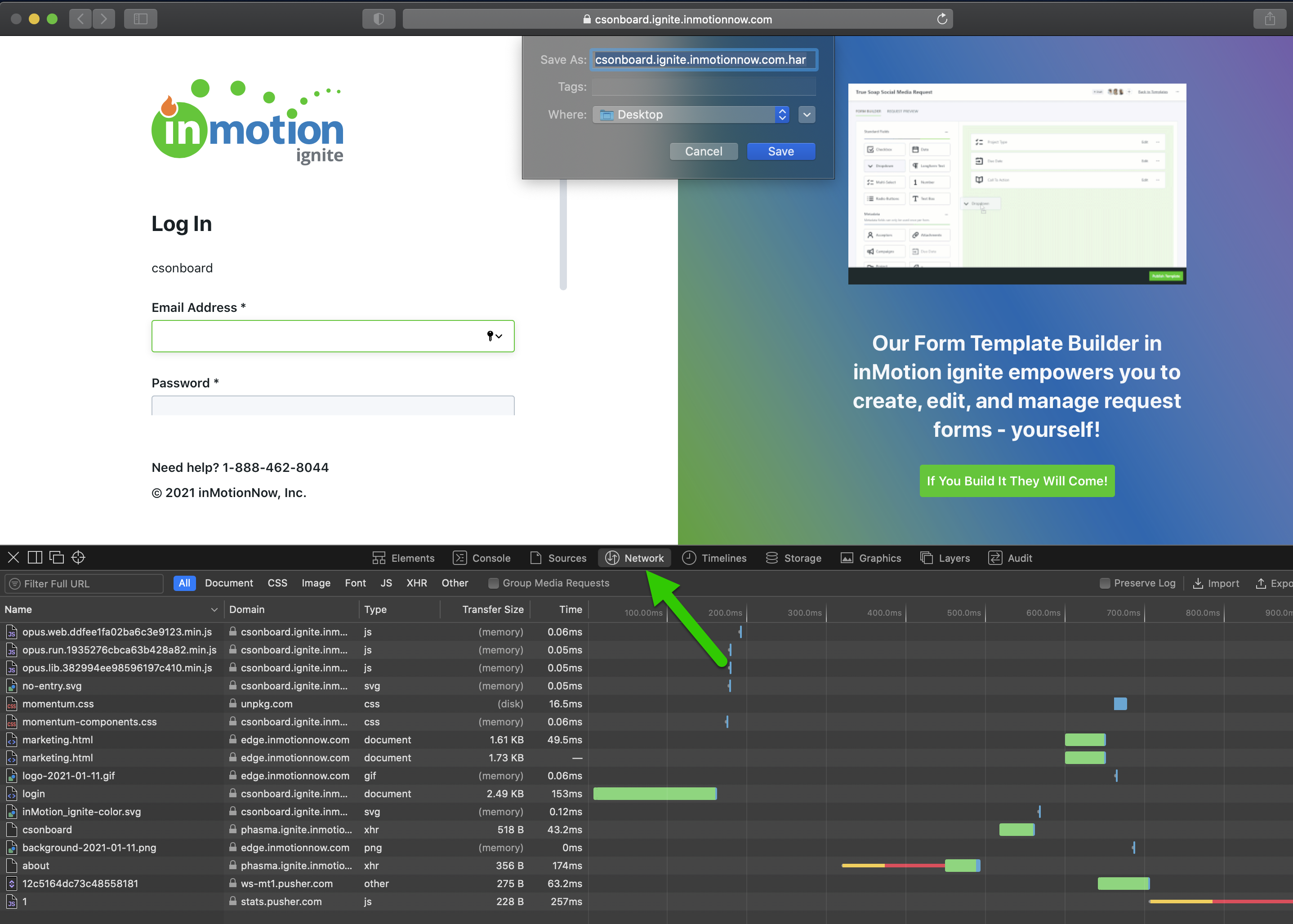
- Send both of these saved files to our Support Team!
Firefox
- Open the Firefox menu and navigate to Web Developer > Web Console
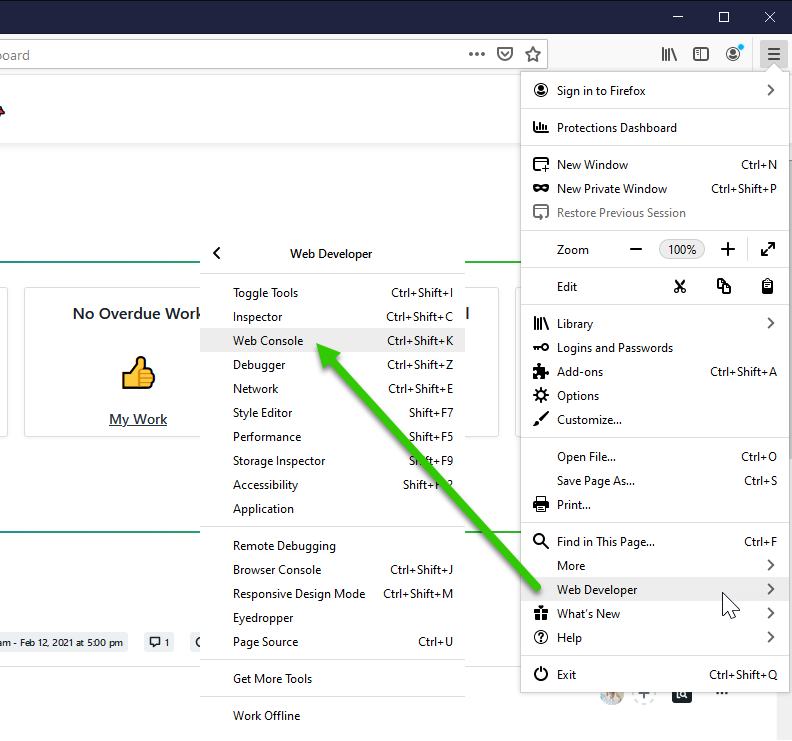
- Select the trash icon to clear the console then recreate the issue within Workflow
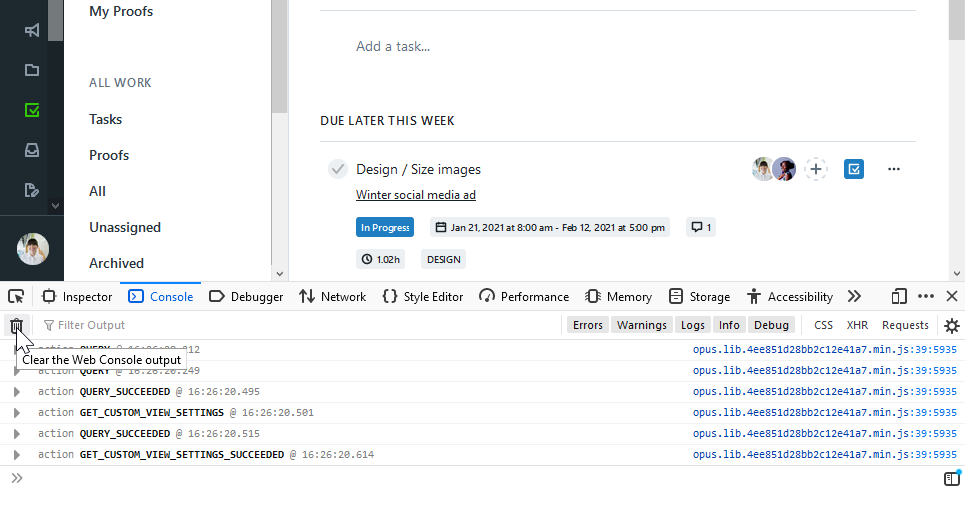
- Right click in the console and select Export Visible Messages To > File to save the log
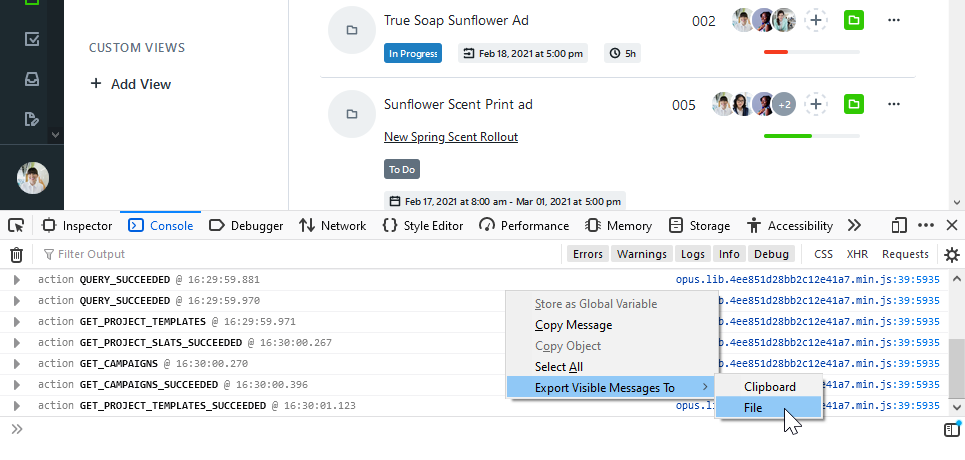
- Select Network then right click and select Save All As HAR to save the log
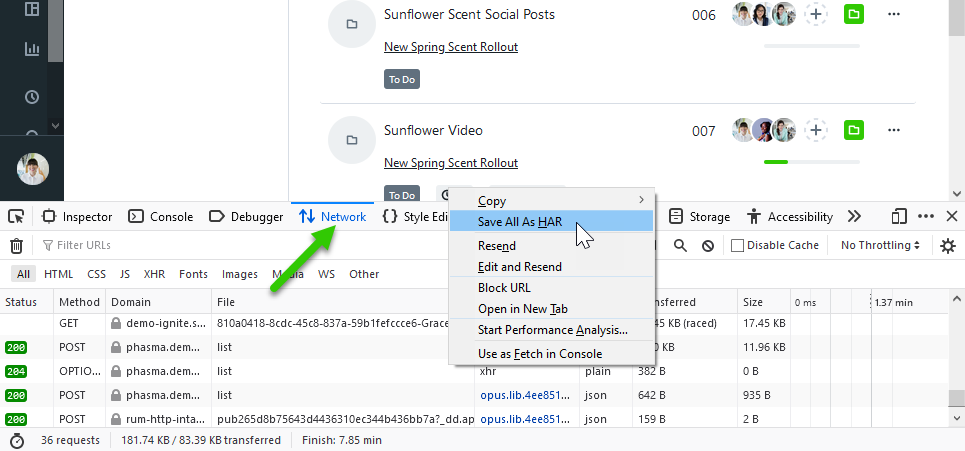
- Send both of these saved files to our Support Team!