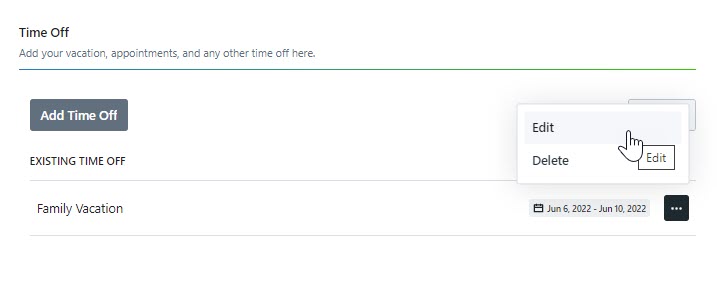To customize your profile, click the avatar icon found in the bottom left of the navigation menu and select Personal Settings.

Profile Details
You can update your avatar, name, title, and contact information in your profile.

Select the applicable links to Change Avatar image or the trash icon to remove it. When Change Avatar is selected, a prompt to choose an image from the file menu will display. Once chosen, the file will be automatically uploaded and updated. Upon completion, a notification, 'Your changes have been saved.' will display in the bottom right-hand corner of the screen.
Your avatar image is displayed to other users throughout ignite, including assignments, conversation threads, and reviews.
Both First Name and Last Name fields are required for each user profile. Job Title and Phone Number are optional. Update these fields as necessary and click Save.
Password
Enter in your current password and new password twice and click Update Password. Upon completion, a notification, 'Your password has been changed.' will display in the bottom right-hand corner of the screen. If you are uncertain of your current password, please request a password reset instead.
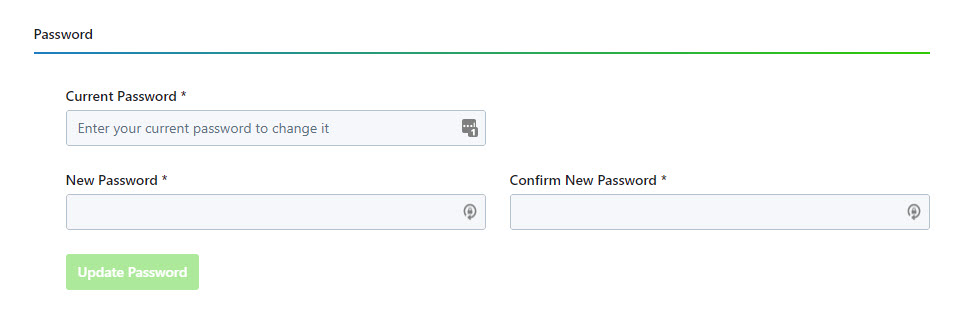
Lytho requires at least 8 characters for all system passwords.
Automatic Membership Options
Team Members can also manage their automatic membership options. Choose to be automatically added to anything you create or update with the provided toggles.
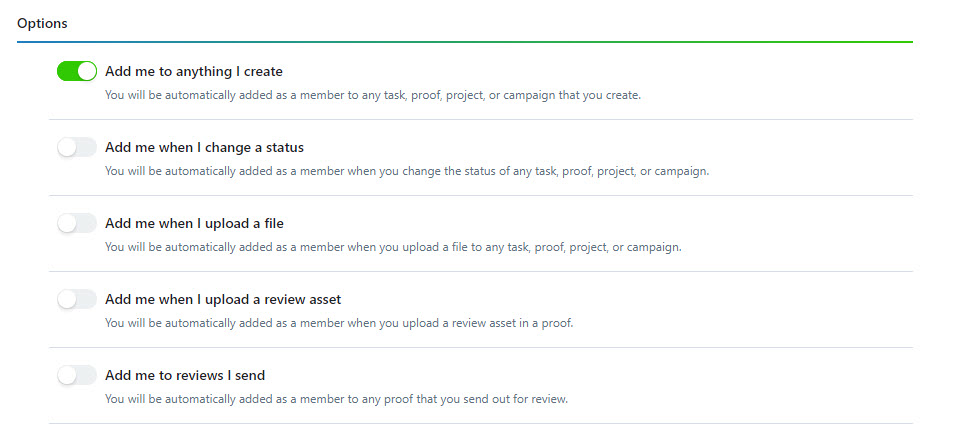
Preferences
If you have Time Categories enabled in your account, you have the ability to select a default time category to be applied to your time entries.
Click the dropdown menu to the right of Default Time Category and select the appropriate category.
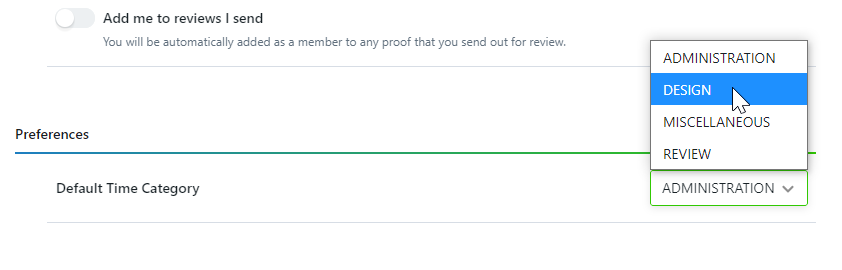 Time Categories are only available to Business and Enterprise Customer
Time Categories are only available to Business and Enterprise Customer
Availability
Availability in Lytho Workflow gives Team Members and their managers the ability to adjust weekly availability as well as enter specific time off needed. Updates to availability will be visible in Workload view for easier, more accurate assignments.
Select Availability from the Personal Settings sub navigation to update your availability and enter any time off.

Availability by day allows you to set a specific amount of time you're able to work each week. By default your availability will be set to 8 hours a day, Monday through Friday. Select the number of hours to the right of the day and enter the amount of time you're available to work.

Time Off gives you the ability to enter your vacation, appointments, and any other specific time off needed.
Scroll to the bottom of availability and select Add Time Off to add a new entry.

Enter a name for your time off and select the day(s) desired.

Toggle off Take off all day to adjust the number of hours needed for your time off. Select Save when complete.
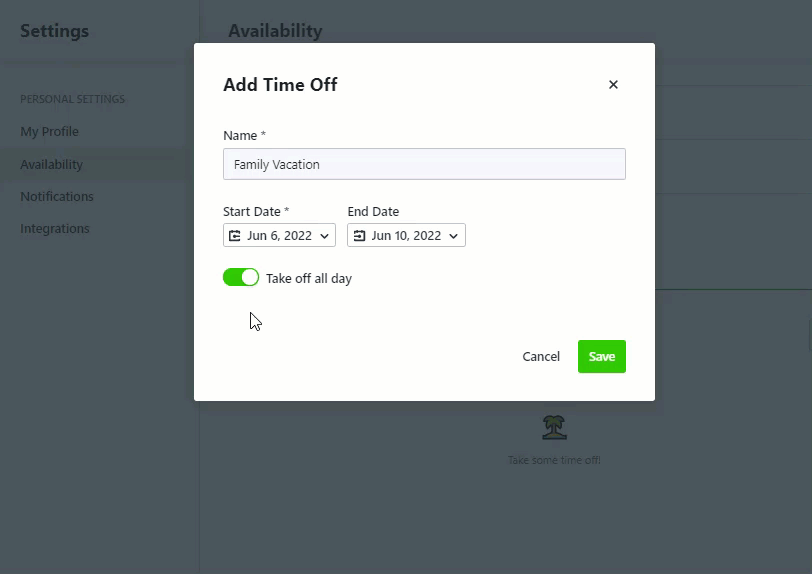
Your time off entries will be shown under EXISTING TIME OFF. Select the actions menu to the right of an entry to edit or delete your time off.