Availability in Lytho Workflow gives Team Members and their managers the ability to adjust weekly availability as well as enter specific time off needed. Updates to Availability will be visible in Workload view for easier, more accurate assignments.
Editing Availability
Availability by day allows you to set a specific amount of time you're able to work each week. By default your availability will be set to 8 hours a day, Monday through Friday.
Navigate to Availability in your Personal Settings sub navigation to edit. Select the number of hours to the right of the day and enter the amount of time you're available to work. Select Save when complete.

Adding & Editing Time Off
Time Off gives you the ability to enter your vacation, appointments, and any other specific time off needed.
Navigate to Availability in your Personal Settings sub navigation and scroll to the bottom to view your time off. Select Add Time Off to add a new entry.

Enter a name for your time off and select the day(s) desired.

Toggle off Take off all day to adjust the number of hours needed for your time off. Select Save when complete.
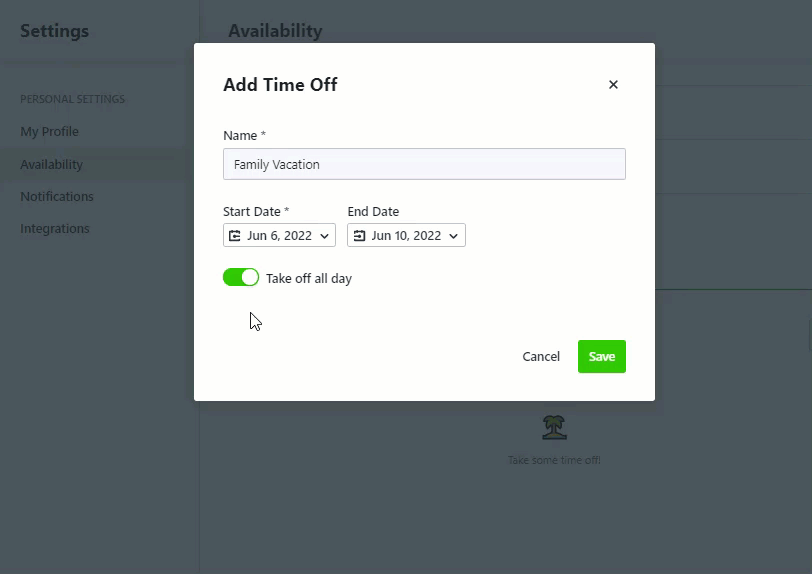
Your time off entries will be shown under EXISTING TIME OFF. Select the actions menu to the right of an entry to edit or delete your time off.
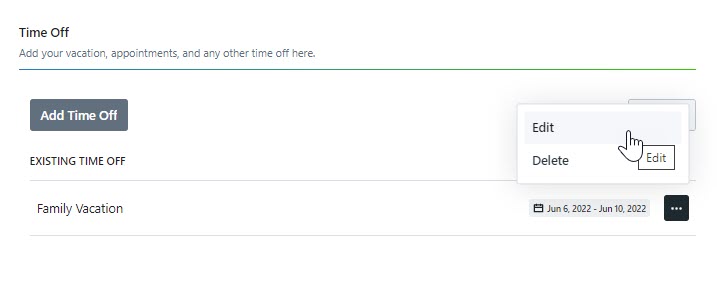
Managing Availability for Team Members
Any user with the permission to Manage Team Members can edit availability and time off for other users. From the people page or a users report, select a Team Member and click the AVAILABILITY tab to make updates. Users will still have the ability to make changes to their availability.
