Enable Review Sharing
When Review Sharing is enabled in your account, reviewers can @mention and collaborate with other account members who were not initially invited to the review. You can turn on Review Sharing in your account via Features in the Account Settings sub-navigation menu. Click the toggle next to the Review Sharing option to enable this feature.
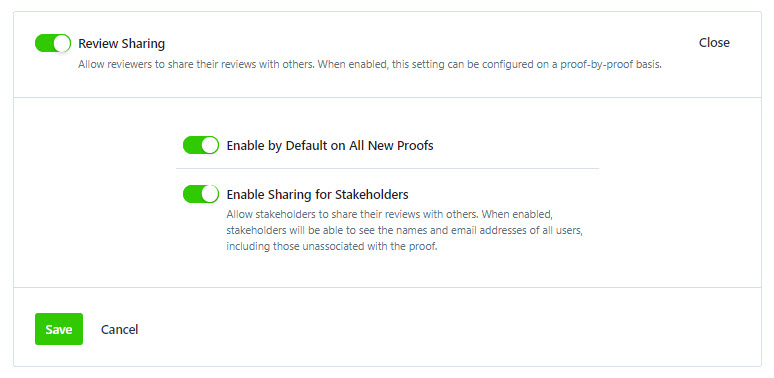
Once enabled, you will have several additional options to further customize Review Sharing within your account:
- Enable by Default on All New Proofs: This setting ensures review sharing will be automatically enabled for all new proofs created in the account.
- Enable Sharing for Stakeholders: With this setting, admins can choose to prevent their stakeholders from seeing other members in the account within the "Everyone Else" list. This ensures users will not see the names of anyone who has not already been invited when @mentioning or sharing the review.
This feature can be turned on or off on a proof-by-proof basis by clicking Review Options within a proof and selecting the green toggle to Allow Review Sharing. When disabled, the toggle will appear grey. You can update these preferences at any time.
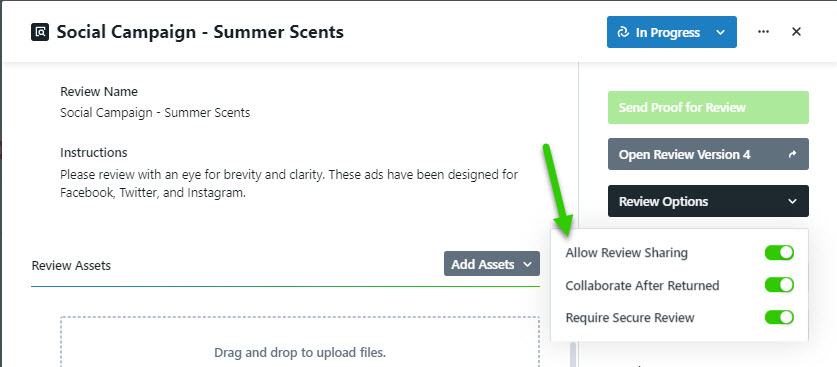
This feature can be enabled or disabled on the proof at any time, including after the proof has been sent for review.
Sharing a Review in Review + Approval
When enabled, reviewers can share the review with additional account members by sending a custom, private message that does not appear in the collaboration panel. If a reviewer believes someone's opinion is required, they can add them as an essential reviewer on the review route.
Proof members will receive a notification any time a new essential reviewer is added to the review route so they can continue to manage the review's progress.
If you add a new reviewer with an @mention, they will only be invited as a collaborator on the review. They will be able to comment and annotate, but cannot leave an approval status or delay the progression of the review route.
Enable Collaboration on a Returned Proof
Allow reviewers to continue collaborating on reviews even after they have been returned. This is helpful when your team still needs a final answer on a conversation thread or needs to follow up with a clarifying question. Once a review has been returned, reviewers can keep commenting, but will not be able to set or update approval statuses or invite others to the review via @mentioning or the share option.
You can turn on Collaborate on Returned Proofs in your account via the General option in the Account Settings sub-navigation menu. Click the toggle next to the Collaborate on Returned Proofs option to use this feature. Once enabled, you can also choose to turn it on or off by default on all new proofs going forward.
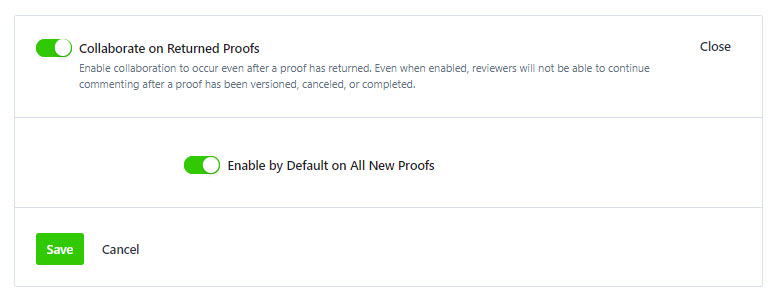
This feature can also be turned on or off on a per review basis by clicking Review Options within a proof and selecting the green toggle to Collaborate after Returned. You can update these preferences at any time for full control of review collaboration. For example, once a proof has been returned and you have the feedback needed, you can disable this option to prevent additional reviewer comments.