When setting up your project work, inMotion allows you to create both tasks and proof to manage your team's workflow. However, you can also set up tasks and later convert them to proofs if and when they are ready to be sent out for review.
For example, a task like "Create and finalize ad" could be something that would eventually have associated files requiring review and approval. In a scenario like this, the task can be used to track the designer's progress on the work, and then converted to a proof once the ad is ready for review.
To convert a task to a proof, select a task to view task details. From the task details, click Convert to Proof on the right-hand side. Confirm your selection by selecting Convert to Proof once more. Although you will not lose any task information, once a task is converted to a proof, it cannot be converted back to a task.
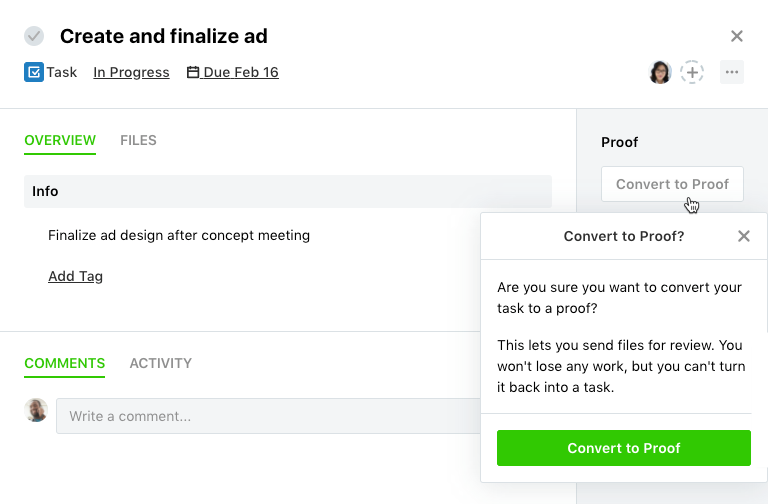
Once you have converted the task, you will see new proof options available and an indicator in the top left confirming the work type.
