Moving a Proof to a Project
If you have a proof that you would like to associate with a project or moved to a different project, you can do so from the actions menu in list views or the proof details modal.
In list views, select the actions menu to the right of your proof and choose Move to Project.
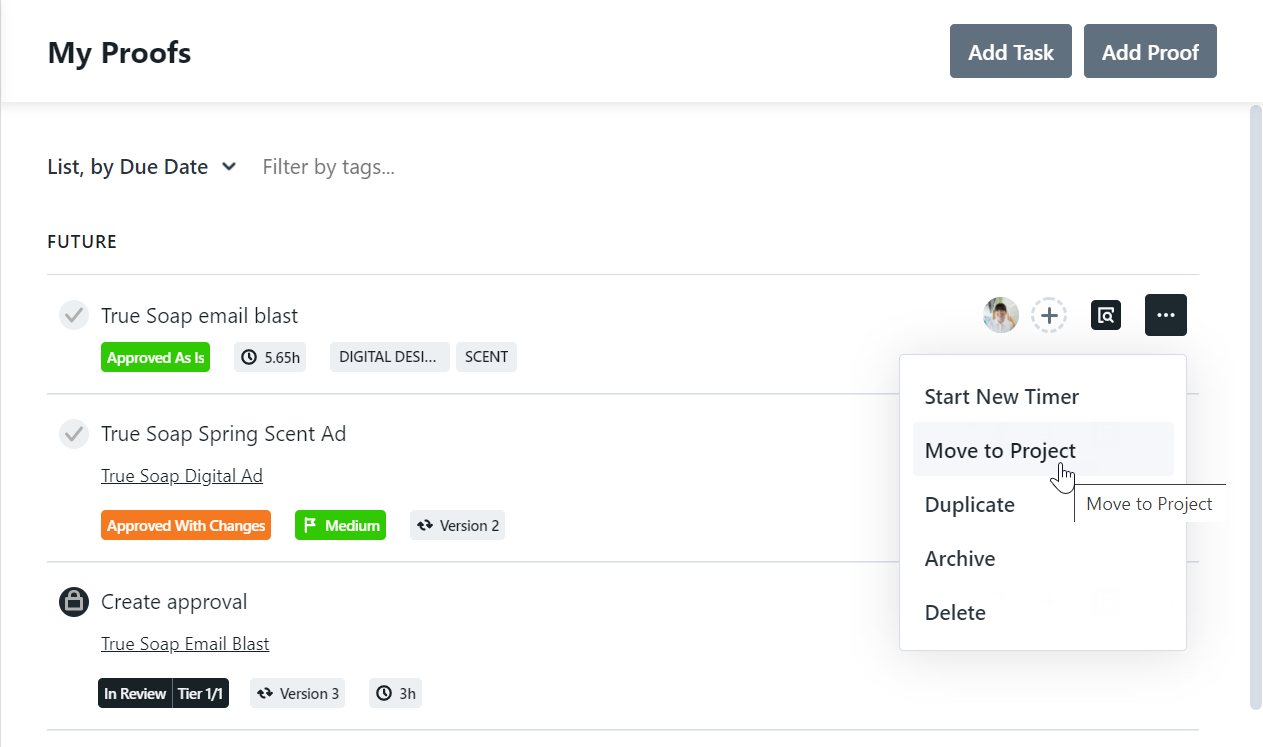
From the proof details modal, select the actions menu on the top right corner and choose Move to Project.
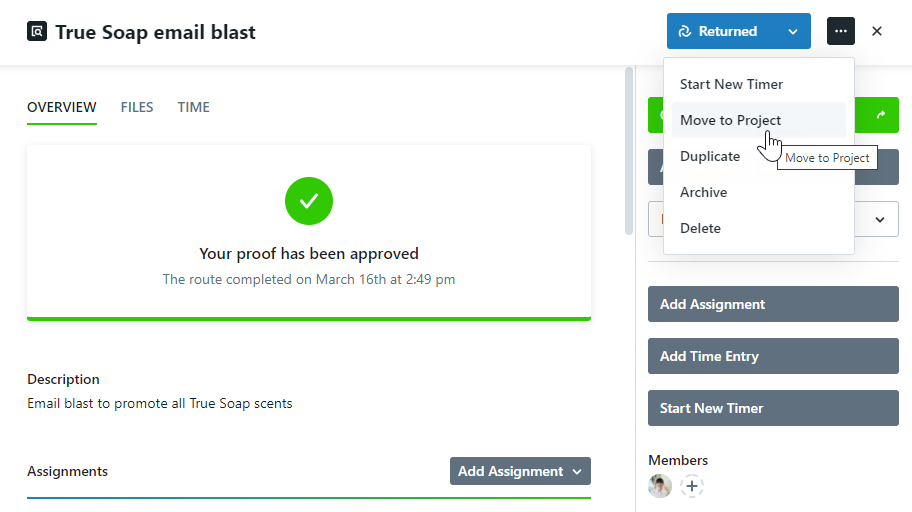
Search for the project you would like the proof to be moved to and click to select. 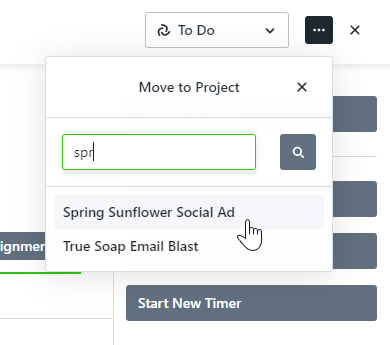
If the project contains work groups, you'll be prompted to select a work group to move your proof under. Select from the dropdown menu and click Save when complete.
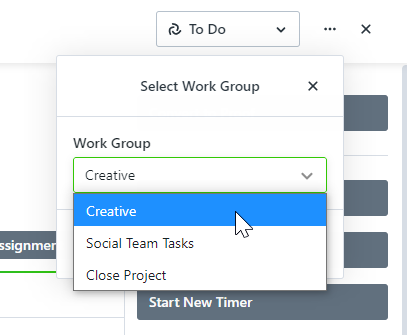
Any Specialties* assigned to the proof will be assigned to the destination project.
Removing a Proof from a Project
Remove a proof from a project to make the existing proof stand alone.
Similarly to the steps above, you can remove from a project using the actions menu in list views or the proof details page. Select the actions menu of your choice and click the option to Remove from Project.
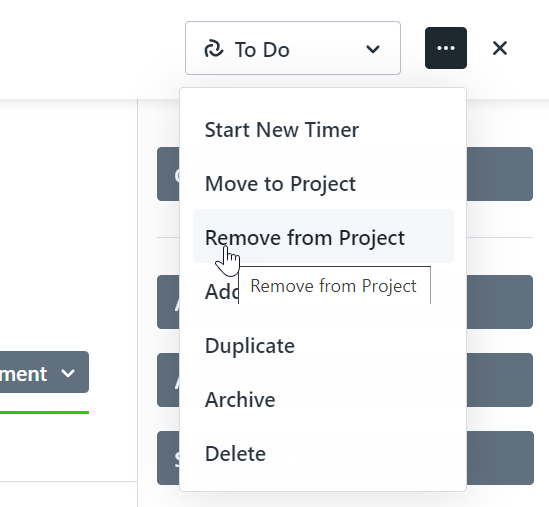
Select Remove This Proof to confirm.
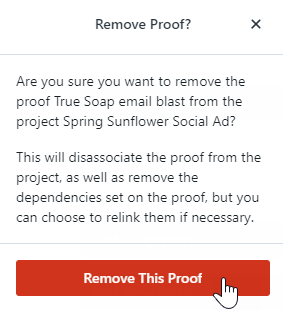
Any Specialties* assigned to the task will be removed.
*Available only to Business & Enterprise customers